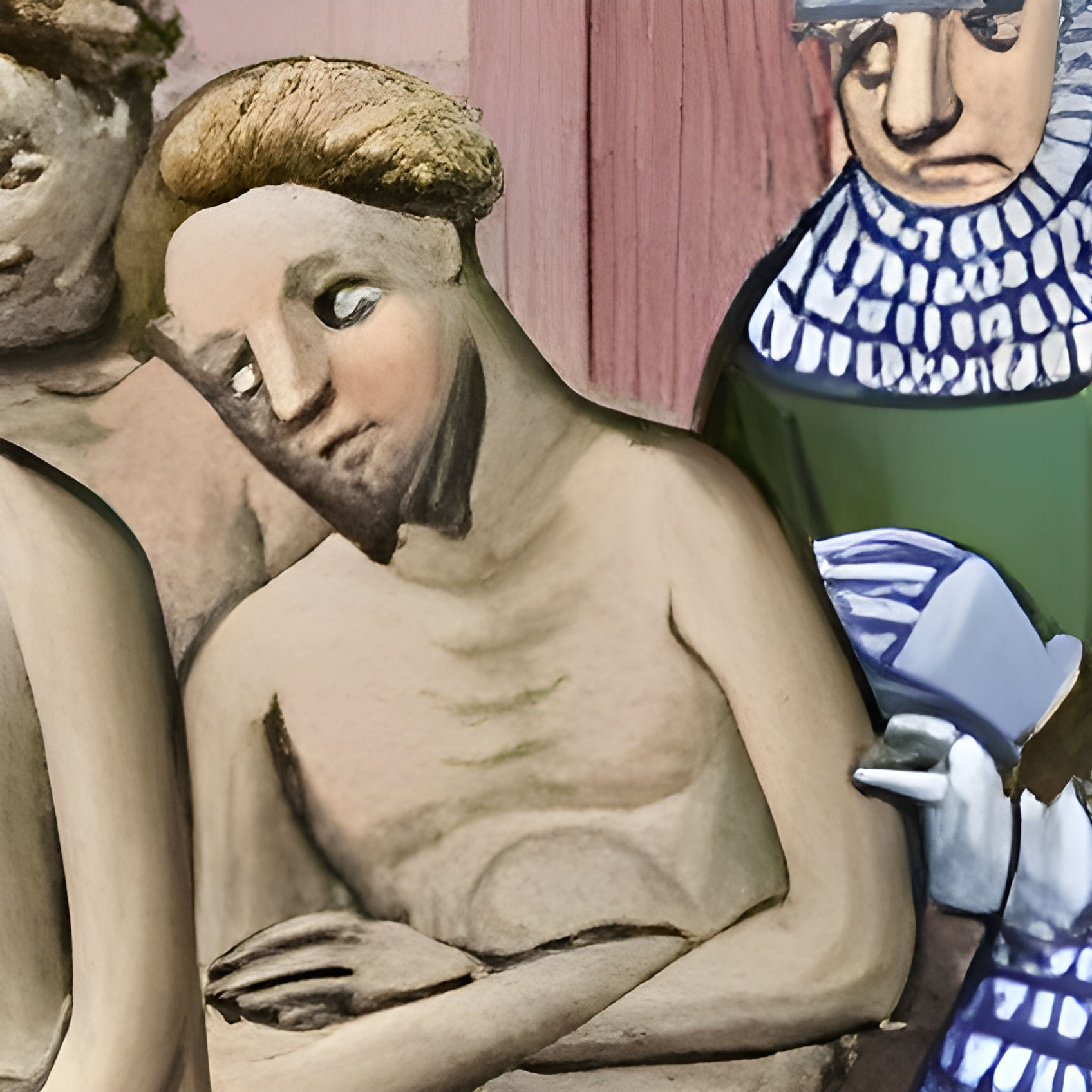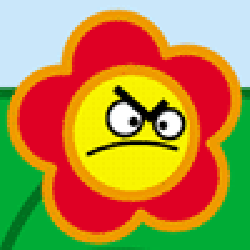Since Windows 11 has recently become borderline unusable in many old PCs, I’m trying to convince some people to try Linux. Problem is that I have spent the last few years with a custom built Archlinux and have no idea what is the recommended starter distro nowadays.
They’re stubborn and not willing to learn how to use a terminal or anything of the sort, which clashes with my CS background experience too.
Any recommendations? DPKG distros are okay, but bonus points for rolling release ones.
Edit: thanks for the help y’all! I’ll take a look on Mint and maybe Manjaro.
Linux Mint is what you need. Don’t put them on rolling release distros, they all have troubles after a bad update (it happens to all of them eventually). You want a stable distro for newbies. So that would mean either Debian (which unfortunately doesn’t have many GUI panels to do admin stuff apart from what the DE offers), or Mint (which does).
I wouldn’t suggest Ubuntu or fedora because they use about 2 GB of RAM on a cold boot, which means that you need an 8 GB PC to do stuff comfortably. With Mint, if you remove a couple of unneeded services, it starts at 900 MB of RAM, which would run on a 4 GB laptop easily when you load lots of web browsing tabs. Your friends would probably try Linux first on their old laptops, instead of their current ones too, from fear that it would nuke their Windows, so the ram usage matters.
If a friend of yours have a too-old laptop/PC with 2 GB of RAM, then I’d suggest you install the Q4OS distro on it (with the Trinity Desktop), with Falkon or Chromium as browsers (they use less ram than firefox). It boots at 350 MB of RAM, and it comes with an easier-to-use interface than other lite Linux distros (e.g. puppy linux, antix, DamnSmallLinux etc).
Another thing to know about Mint is that it’s one of the few distros that can install to, and boot from a USB stick. Basically, you create a live USB stick, you boot from it, and then you insert a second usb stick (64 GB or more), and then you EJECT it from the desktop when it auto-mounts. It will then allow you to install Mint on that second usb stick! So for friends that don’t want to dual boot, or they’re afraid their Windows will get nuked, you can get them to boot and try Mint that way (with their changes SAVED, unlike with the live usb that loses the changes after a boot). I’ve been running from USB on two machines, where I can’t easily replace their slow hard drives, without problems (although the emmc inside goes bad after about a year if used a lot – it’s more of a semi-permanent solution, but great to introduce friends and family to Linux without nuking Windows).
One suggestion would be to install for them the Cinnamenu menu instead of the default Mint one. It’s both cleaner, and a more modern take on the old Windows menu, no useless stuff or duplication of options to confuse newbies – CLEAN interface: https://files.mastodon.social/media_attachments/files/113/391/944/352/704/129/original/7e2ced150dbc8932.png
Also, wait for the Mint 22.1 to be released in a few days, and change the theme to the new “Cinnamon” (it’s their new theme, but they haven’t enabled it by default – it looks great).
Also, because Mint is based on Ubuntu, 99% of the tutorials or fixes online for ubuntu, also apply to Mint.
Fantastic reply, thank you very much. I’ll see if I can get them a USB Mint for a test drive. Thanks!
Also, I forgot to say, to save ram on ram-starved PCs, use a single color background (my favorite is #317E9F). Or if you’re going to use an image, make sure its pixel size is exactly the screen res. If you use a 4k image (that Mint usually defaults on), on a small screen resolution, you’re wasting anywhere from 50 to 100 MB of RAM (because you count it uncompressed in memory, not how much storage it takes). Little known tip!
If you have the funds for it, or your friends help you with the purchase, get some usb sticks for $9 each (Mint requires 20 GB of space with a few apps in it, so a 32GB stick is enough, but it won’t be enough for long if they play with Steam, so a 64+GB stick is preferable), and install Mint on one of them (I use this https://m.media-amazon.com/images/I/917k6WqTLSL.__AC_SX300_SY300_QL70_FMwebp_.jpg , because it’s tiny, it’s really annoying to use a large usb stick permanently). Make sure you create a /boot partition (512 MB, fat32, with the esp/boot flags on it), then a 4 GB swap partition, and then the / partition for the rest (unless Mint does that automatically for you, make sure there’s a swap).
Then configure it to be as user friendly and as clean as possible (I configure Cinnamenu to be clean of useless things, like emojis menu items etc, there’s a good cinnamon menu editor installed by default but they don’t expose it on the menus). Go through all the prefs to get sane defaults for everything. Install using the command line some apps (they will use the flatpaks, but it’s best to get the important apps from the repo): gimp, steam, a few time-wasting games as in my screenshot above, inkscape, kdenlive, shotcut, audacity, vlc, xsane, scribus, homebank, foliate, krita, htop/neofetch for your own enjoyment, and then from the web, download the .deb files for onlyoffice (it has better compatibility with MS formats than libreoffice), chromium or chrome (for those who can’t live without it), Obsidian, latest Blender, and localsend (they can send files between phones, and other OSes that the app is installed too), and Xournal++ if any of your friends have a touchscreen laptop. That’s enough to get anyone started.
Once you’re 100% sure no more changes are required, dd/clone that one usb stick to all the other ones (so you don’t have to do the installation multiple times). Then, give to friends.
Still Mint.
Linux Mint In my personal opinion
If they have no desire to maintain/sysadmin their own linux systems, then the best distro to recommend is whatever you can help them with, and possibly even maintain for them.
Case in point, my Wife is a very happy NixOS user, despite knowing absolutely nothing about Linux. Yet, she’s on a distribution that’s as far from being newbie friendly as a distro can possibly be. She’s still happy with it, because I set it up for her, and I maintain it for her, she never has to install, upgrade or configure anything, ever.
Mint or Pop_OS are likely the most widely recommended distros I know of for beginners. I haven’t tried either of them myself, but from what I hear about them I’m inclined to agree. Personally I would NOT recommend a rolling release distro to beginners. Too much potential to break things way too easily and way too often, which would likely require digging into the terminal to fix. Terminal-averse beginners wouldn’t be served well by that at all.
Pop_OS is very user friendly for newcomers. I hadn’t used Linux in over a decade and Pop was my reintroduction. Helped me get back in the swing of it.
Trying to use linux like windows is not always a good idea. Just like macbook cannot be like windows. Every OS will be different, they should accept this.
Although I get it, terminal in linux may not be everyones taste. I would suggest distros which let you do terminal stuff from GUI application. Like in linux mint, software updates can be done through GUI.
You should tell them to use linux without terminal for a while. As they use and get acustomed to linux, then just teach them that sometimes, they have to use the terminal when looking for solutions online. You should slowly teach them differences from windows.
They might want to run windows apps in linux. You may install bottles for them but always remind them that linux is not like windows similarly macOS is not like windows. Remind them switching to macOS will have similar problems as switching to linux. Try to download alternative for those apps which can run in linux.
For this I would suggest linux mint, ubuntu, pop os or any linux distros which dont require much terminal use and have more GUI for it. Remember to show some other linux stuff which are not found in windows after a while and teach about linux in a slow pace as they use.
They should get experience using linux in a slow pace, or they might get overwhelmed
Mint and manjaro(?
KDE and Cinnamon are solid desktop environments.
Seconded for manjaro. It’s the only distro I tried recently (fedora, endeavor, Ubuntu, opensuse) that got the Nvidia drivers correct right away without any trouble. Solid distro
I’ve got two people on Kinoite no problem
Mint, pop_os, even Ubuntu if needed.
Maybe brazzite but haven’t tried it.
I only moved to Linux myself last year, and went/stuck with bazzite. I use my computer for gaming, browsing the Internet, consuming media and occasionally some basic office work, which all work just fine right out of the box.
I haven’t even had to use the CLI much yet, and am still very inexperienced using it, but the fact that I am able to use the OS as my daily driver without any real need for the CLI should speak volumes to its user friendliness.
Ubuntu. Because tons of guides on the internet.
fedora or nobara KDE spin
I’d reply but I was blinded by the Marxism.
El bloqueo ha llegado a lemmy. Great contribution lol.